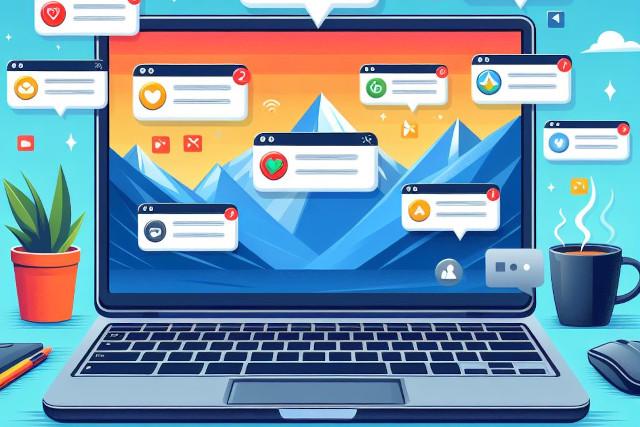My journey led me through Ubuntu, Kubuntu, Mint, Debian, Fedora, Arch, and even Pop!_OS. Each desktop had its own desktops from KDE, Gnome, Cinnamon, Cosmic and its quirks, and of course, its devoted followers. But practicality tugged at my sleeve like an impatient child. The allure of Linux was undeniable—the command-line wizardry, the community camaraderie, the thrill of discovering hidden gems in the software repositories. Yet, as the seasons changed and the moon waxed and waned, I found myself torn. The real reason the workflow of using Linux as a daily driver is not practical lies in something minor, but so important to my daily workflow. It’s not what others are talking about. I think they are just missing the bigger picture.
Back in 1999, Dirk Hohndel, then the chief Linux and open-source technologist at Intel, boldly predicted that Linux would conquer the PC desktop market and dethrone Windows. He even coined the phrase “the year of the Linux desktop.” Fast forward two decades, and we’re still waiting for that prophecy to materialize.
The Linux Paradox: Dominance Everywhere but the Desktop
While Linux dominates various domains, including servers, supercomputers, and embedded systems, its presence on desktop PCs remains modest. Here’s a snapshot of the paradox:
- Web Servers: Over 70% of websites run on Linux.
- Supercomputers: All 500 of the world’s fastest supercomputers rely on Linux.
- Smartphones: Whether you’re using iOS or Android, there’s a Linux or FreeBSD-derived kernel under the hood. With over 2.5 billion Android smartphones, Linux is ubiquitous.
- Smart Gadgets: Your home devices—network switches, routers, and wireless access points—likely run embedded Linux.
Yet, when it comes to traditional desktops and laptops, Linux claims only about 3% of the market share. Approximately 4.5 million computers worldwide run Linux, which is roughly equivalent to the population of Kuwait.
Beyond the Installation: The Real World of Linux Usage
The Installation Mirage Distro reviewers often focus on the installation process, but it’s a one-time event. What truly matters is how Linux integrates into your daily workflow. Software availability, taskbar icons, and workflow efficiency—these factors impact productivity far more than the initial setup.
The Quest for Balance Privacy and telemetry debates aside, most users want streamlined productivity. Linux isn’t a monolith; it’s an ecosystem with diverse use cases. Whether you’re a command-line wizard or a GUI aficionado, choose the OS that aligns with your workflow. And may your desktop be as efficient as a well-oiled machine, badges and all!
The Desktop Dilemma: What Users Want
Why does Linux struggle on the desktop? The answer lies in what users prioritize:
- Sleek Hardware: Users seek aesthetically pleasing, well-designed hardware.
- Performance: Speed matters. Users want responsive systems.
- Battery Life: Long-lasting battery performance is crucial.
- Software Compatibility: Familiarity with software used by friends or colleagues drives choices.
- Most users either get Windows by default or opt for Macs. They buy computers like they buy microwaves—based on practicality and familiarity. Few ponder what’s inside their machine. For them, it’s about getting the job done efficiently.
The Role of Taskbar Icons
Now, let’s address the issue that few distro reviewers seem to address: taskbar icons. Windows 11’s taskbar icons, adorned with notification badges, provide a visual cue about unread messages or notifications. This feature enhances workflow efficiency.
However, Linux desktop environments have been slower to adopt similar notification badges. While some Linux distributions offer this feature, it’s not universally consistent. The lack of standardized behavior across Linux desktops can indeed impact user experience. The badges that exists today are also virtually useless. To clear them usually requires going to the notification area of your desktop and clearing them. That’s not a good workflow. A few email messages, a chat message, a Whatsapp message and a single place to clear the numbers. What we need is for the notification counts to clear as we read our messages. Seems like an obvious UX experience.
The PWA Solution
Progressive Web Apps (PWAs) could be Linux’s secret weapon. PWAs bridge the gap between web and native applications, offering a seamless experience across platforms. By embracing PWAs, Linux can achieve:
- Consistent User Experience: PWAs work consistently across devices, including desktops.
- Taskbar Integration: Developers can implement notification badges for PWAs, enhancing productivity.
- Cross-Platform Compatibility: PWAs run on any modern browser, making them accessible to Linux users.
The PWA Conundrum on Linux
Firefox and the Missing PWA Support
While Firefox is a fantastic browser, its default behavior doesn’t fully embrace PWAs out of the box. Unlike Chrome or Edge, which seamlessly integrate PWAs into the operating system, Firefox requires a little extra love. Fear not, though—I’ve got you covered!
- Installing PWAs in Firefox:
Firefox doesn’t natively support PWA installation. However, you can add an extension called “Progressive Web Apps for Firefox” to enable PWA installation.
Once installed, this extension allows you to manage and use PWAs within Firefox.
- Taskbar Icons and GNOME:
GNOME, the default desktop environment for many Linux distributions, doesn’t automatically display a taskbar (or panel) by default. To get a taskbar, you’ll need to install extensions like “Dash to Dock”. This extension enhances the GNOME experience by adding a dock (similar to a taskbar) at the bottom of your screen.
Even with Dash to Dock, GNOME doesn’t consistently display notification badges for PWAs. So, you might miss those crucial visual cues for unread messages or emails.
Often you will see comments that Gnome is great because it gets out of your way. It’s designed so that the application is the main focus and does not include a taskbar that is shown all the time. That’s just the wrong way to think about the issue. We need our operating system to be present and notify us when someone is trying to contact us. Most people work in teams, not alone in a corner writing code all day. If you need focus time, alerts can be muted with a do not disturb mode.
The PWA Solution: Badging and Beyond
- Badging API:
PWAs can indeed display and update badges on their app icons using the Badging API.
By calling this API from the app’s service worker, you can show or update badges even when the app isn’t actively running.
However, there’s a catch: Badges are supported only when a PWA is installed on its host operating system. They appear on the app icon, which exists only after the app has been installed.
On desktop, badges work well on Windows and macOS when the PWA is installed from Chrome or Edge. Unfortunately, Linux doesn’t consistently display badges.
On mobile, badges are supported in Chromium-based browsers on Android and in Safari on iOS and iPadOS.
While Linux and its desktop environments have come a long way, embracing PWAs more fully remains a work in progress.
While the “Year of the Linux Desktop” may remain elusive, Linux’s relevance extends far beyond traditional PCs. By embracing PWAs and addressing user needs, Linux can continue to thrive in a diverse tech landscape. For now, Windows 11 will have to be my, and most people’s, desktop of choice.