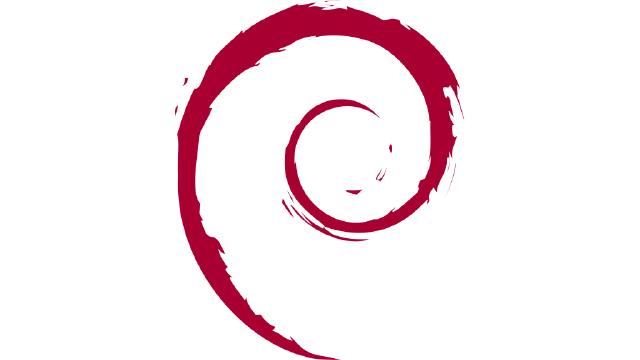Install the newest Firefox: Debian 12 comes with Firefox-ESR, which is an extended service release and not the latest version of Firefox. You can install the latest version by running the following command in the terminal:
sudo install -d -m 0755 /etc/apt/keyrings wget -q https://packages.mozilla.org/apt/repo-signing-key.gpg -O- | sudo tee /etc/apt/keyrings/packages.mozilla.org.asc > /dev/null echo "deb [signed-by=/etc/apt/keyrings/packages.mozilla.org.asc] https://packages.mozilla.org/apt mozilla main" | sudo tee -a /etc/apt/sources.list.d/mozilla.list > /dev/null echo 'Package: * Pin: origin packages.mozilla.org Pin-Priority: 1000' | sudo tee /etc/apt/preferences.d/mozilla sudo apt-get update && sudo apt-get install firefox sudo apt remove firefox-esrThese instruction can also be found on the Firefox Website
Install Dash to Dock: If you’re a fan of GNOME desktop environment but like a more traditional dock that is always displayed, you might want to enhance your desktop experience by installing Dash to Dock. This extension allows you to customize your dock and make it more convenient. To install Dash to Dock, open the terminal and run the following commands:
sudo apt install gnome-shell-extension-dashtodockAfter installation, launch the Extensions application and click on the settings button next to Dash to Dock. Turn off “Intelligent autohide” so the dock will always show at the bottom of your screen.
Set up Bitwarden: Keeping your passwords secure is crucial. Bitwarden is a popular open-source password manager that can help you with that. To install Bitwarden, open the terminal and run the following commands:
sudo apt install bitwardenInstall Flatpak Support: Flatpak is a universal packaging format that allows you to easily install and run applications on Debian. To enable Flatpak support, open the terminal and run the following commands:
sudo apt install flatpak sudo apt install gnome-software-plugin-flatpak flatpak remote-add --if-not-exists flathub https://dl.flathub.org/repo/flathub.flatpakrepo sudo rebootAfter reboot you can visit flathub.org or launch the build in Software application to install flathub application.
Word of caution, if you are a developer and use VSCode, do not install the flatpak version or you will never get debugging with a browser working due to the program isolation of flatpaks. I was also unable to get screen sharing in Google Meet to work using flatpak browser installs. Instead, install Firefox, Chrome and VSCode from .deb packages to avoid these issues.
Set up a VPN: If you value your privacy and security, or you want to download movies without getting a letter from your ISP, setting up a VPN (Virtual Private Network) is a good idea. There are several VPN providers available, and you can choose the one that suits your needs. Once you have selected a VPN provider, follow their instructions to set up the VPN on Debian 12.
I am a Cyberghost fan. But the interface on ProtonVPN is a bit nicer and Proton is probably the more secure of the two options. However, cyberghost is around half the price of ProtonVPN.
These are just the first 5 things to do after installing Debian 12. Of course, there are many more customization options and software choices available. Take your time to explore and make Debian 12 your own!
Remember to save the file after adding this markdown.