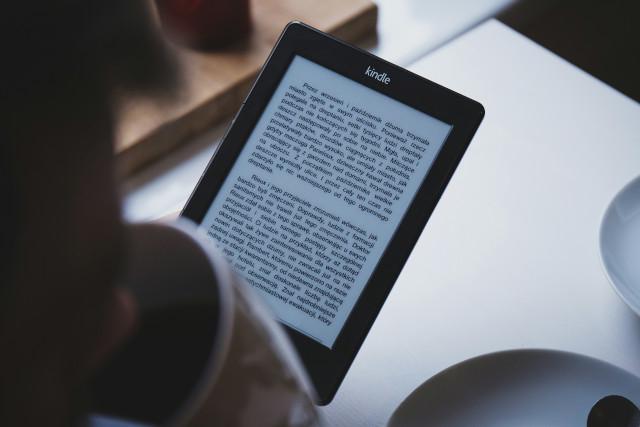This list will be organized from the quickest to the more time-consuming options.
1. Libby / Livebrary.com (Your Public Library)
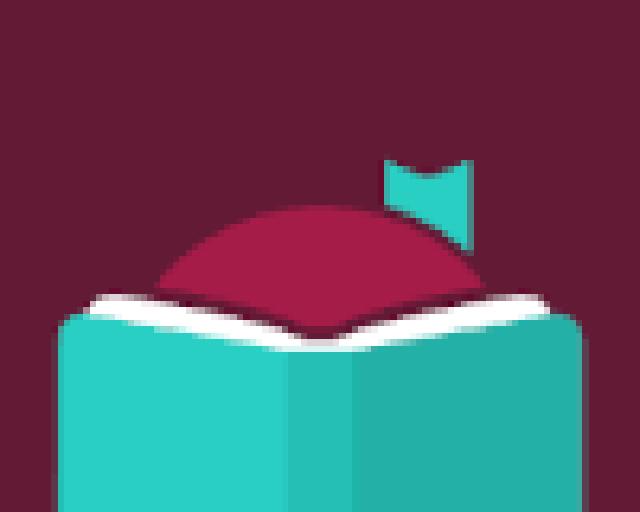
Fortunately, the quickest option is entirely legitimate for eBook downloads. If you have an Amazon Kindle, you can use Libby to send books directly to your device. Here are the links to the IOS and Android app stores.
2. Books out of Copyright
In most countries, a book enters the public domain when its copyright expires. The specific duration of copyright varies depending on the country and the laws in place at the time of publication. In the United States, for example, books published before 1923 are generally in the public domain, while for works published after 1923, the duration of copyright can vary depending on factors such as the date of publication, whether the work was registered, and whether the copyright was renewed.
You can find public domain books on Project Gutenberg . Project Gutenberg provides books in multiple formats. You’ll most likely want to grab the EPUB3 format. EPUB3 is a version of the EPUB (Electronic Publication) format, which is a widely used standard for creating and distributing digital publications. EPUB3 allows for more sophisticated and flexible layouts, including support for fixed-layout books, multimedia elements, and interactive content.
3. Torrenting
Chances are, you’ll find popular books easily through qBittorrent. Check out my article on qBittorrent Setup to Remaining Anonymous for step-by-step instructions on configuring qBittorrent. It’s hands down the top choice for discovering and downloading movies and ebooks. Include the word “epub” in your searches to filter out other formats, including movies with similar titles.
This option is preferable over the last option, purely because of speed. Once you have qBittorrent setup with a good VPN, it becomes very quick and easy to download content.
4. Z-Library
My findal recommendation is Z-Library. At present, Z-Library remains operational, yet government authorities have been persistently adamant about shutting down the site. Only use this option under the following conditions!
- You will need to log in to download. Create an anonymous email with Proton Mail . Do not use your real email!!
- You must be protected by a VPN.
- Don’t use this site without using the TOR Browser . TOR, short for The Onion Router, is a privacy-focused network that enables anonymous communication over the Internet. It works by routing your internet traffic through a series of volunteer-operated servers called nodes or relays. Each relay only knows the previous and next hop in the route, which helps to conceal the user’s location and usage from anyone monitoring the network.
Assume you are being watched.
Government authorities often take down the domain names for Z-Library. Tor will redirect you to the dark web .onion site automatically, but you first have to land on the main site with your TOR Browser.
On the Z-Library Wikipedia page you will often find the URL of the most recent domain name.

First, activate your VPN, then navigate to the link provided in Wikipedia using the TOR Browser. After a brief wait, you’ll be automatically directed to the .onion version of the Z-Library website. Once there, access the sign-in option via the hamburger menu located in the upper right corner. If you don’t have an account, select Sign In, where you’ll find the option to create your account.
Sending a Book to Your Device
If you’re an Amazon Kindle user seeking to transfer an ePub-format book to your device, you’ll need a method to do so. To maintain complete anonymity, consider installing an application called Calibre on your computer. Calibre is a free program that facilitates the transfer of books to your Kindle via a USB cable. For more information on device integration, refer to the Device Integration article in the Calibre documentation.
Another option for transferring to your Kindle is through Amazon’s Send to Kindle website. There are various applications available for download on IOS, Android, Windows, and Mac platforms. Alternatively, you can use the website itself to send a book to your Kindle library or directly to your Kindle device. It’s important to note that this method may not ensure anonymity, so exercise caution if privacy is a concern.
For iOS users utilizing the Apple Books app, you have various options to transfer the book to yourself. You can send it via email or utilize services like iCloud Drive, Google Drive, Dropbox, or OneDrive. Typically, you’ll locate the file within your chosen third-party drive application or in your email application, then select “open using another application” to move it into Apple Books.
If you have any questions or comments, feel free to put them in the Disqus comments below and I’ll be happy to respond.